v7.0 [Mar 29, 2020]
- Support for Active Directoryauthentication when connecting to an Azure SQL database.
- Support for extended propertiesofAzure SQL databases.
- SupportforAzure SQL data warehouse.
- Support for comparing multiple servers in the Automation feature.
v6.1 [Nov 13, 2013]
1. Object Explorer
- The Generate SQL | statement/script sub-menu now has a new option, Append To Editor. Use this command to add the generated SQL statement or script to the Editor at the location of your cursor within the Editor pane.
- The Tables tab now includes a Last Updated column. To display the column, right-click a column header and select Options | Extra Columns | Last Updated.
2. Object Management
- When detaching a database, Toad for SQL Server now includes the "SET SINGLE_USER" syntax in the script to put the database in single-user mode.
- You can now generate a Data Script from the Export menu. Select Tools | Export | Data Script. The Generate Data Script dialog opens for the select database.
- In the Alter Table dialog, the Columns page now supports multi-select on columns. Ctrl + click to select multiple columns. Then click the UP or DOWN arrows to move all selected columns.
3. Connection Manager
- You can now add parameters to a SQL Server connection in the Connection Properties dialog. Toad for SQL Server includes the application name parameter with value "Toad for SQL Server" by default. You can add additional parameters if needed.
4. Editor
- You can now easily select and execute the code within a single region of a script. In the Editor, right-click within the script region you want to execute and select Select Current Region. Then press F5 to execute the code.
- If you select the Include Actual Execution Plan option when executing SQL, in the Execution Plan window the tab now reads "Actual Plan" to indicate the actual plan is displayed. When the option is deselected, the tab reads "Estimated Plan" indicating the estimated plan is displayed.
- The SQL Server 2012 SQL statement CREATE SEQUENCE is now included in the Code Snippets.
v5.6 [Nov 10, 2011]
- General
- For better usability some tabs in the View Details pane (DOV - Database Object Viewer) were united: "Foreign Keys", "Referenced by" and "Check constraints" tabs are grouped under the unite "Constraint" tab. You can enable and disable objects within this tab.
- Information previously stored in "Uses" and "Used by" tabs is now displayed in "Dependencies" tab as a tree. Toad now displays dependencies more accurately.
- The cursor is now automatically set to the first item in object list ones you select a type of objects from the list in the Object Explorer (when non-treelist views are enabled). For example, if you occasionally scroll the mouse the type of objects you selected won't get out of site.
- You can copy data in the property grid on DOV (Database Object Viewer) that is available with right-click | View Details in the Object Explorer.
- Specially for Toad for Oracle theme users! As in Toad for Oracle now you can open the Objects Details pane with a single F4 click on the object in the Object Explorer.
- Fixing multiple issues improved Toad performance. Now Toad works more stable and the operations are less time-consuming.
- Database Administration
- Object Explorer
- Multiple issues with filters in the Object Explorer were fixed. Use filter to find required objects faster.
- Schema bounded objects (functions and views) are now highlighted green in the Object Explorer.
- The context menu is available for each individual object and for the multiple ones. Right-click one or several objects in the Object Explorer and enable required functions.
- You can manage columns directly from the Columns pane at the bottom of the Object Explorer. Select the table in the Object Explorer, right-click a column name to alter or rename it, bind to rule or default or create an index.
- Object Management
- Toad incorporated group execution in DOE (Database Object Editor) that allows to easily apply security changes (Users, Logins, Passwords etc) across the multiple servers.
- Now you can review the drop impact on dependencies when removing database objects. View the list of dependent or referenced objects that would restrict the object from dropping or would be dropped along with it or become inoperative.
- Now SQL generated in the Object Editor dialog (SQL Script tab) is formatted with default format settings.
- Toad provides improved management of the tables and especially columns:
- Now you can sort the columns by their actual order in the Columns tab of the Tables and Views Object Details pane (DOV - Database Object Viewer).
- Within the Columns tab you can create indexes based on the columns selected in the list.
- You can rename the columns in the table.
- You can set the default column type in table DOE by pressing pin button next to drop-down list of available data types.
- Index managing functionality has significantly extended:
- You can create an index on table or view from the context menu.
- Indexes now can be enabled and disabled from the context menu.
- When creating an index with a help of DOE (Database Object Editor), you can select and add views from the list along with tables. Click view icon to select a view as a parent object and select required name from the list. If you have too many objects in your database – define filter before opening drop-down list.
- Connection Manager
- Toad now can connect to Central Management Server to get the list of connections.
- Encrypt option is now available in the connection's properties.
- New Advanced tab helps you to manage connections. You can specify the protocols and network package size.
- You can assign categories to connections via context-menu. Right-click a connection or group and select one of the predefined categories or create your own one. You can also change categories of several connections simultaneously in the Connection Manager pane.
- Query Development
- Code Completion
- The overall performance and stability has improved.
- Code Completion window design has slightly changed.
- "Merge secondary items" option was renamed to "Include rarely used objects".
- When typing GROUP BY the columns are automatically offered for grouping.
- Code Completion now supports CTE syntax. You can declare CTE. Your defined CTE is included into code completion list and you can select it for your queries. Code Completion also advises you on columns included in CTE.
- The code completion list is filtered while you are typing that helps you to find required objects faster.
- Editor
- Select the block of code in the Editor, right-click it and select Create stored procedure. You can also click stored procedure icon in the Editor toolbar. Toad automatically recognizes procedure's body and declared parameters in the invoked Stored Procedure creation dialog.
- Changing database for the current connection in the Editor toolbar became easily. Just start typing database name, not paying attention to the case, as it is case insensitive now.
- Result Sets tab
- The Result Set automatically generates names for the unnamed columns.
- XML is now supported, including copying XML documents into new Editor tabs, formatting, XML document highlighting and saving to file. The results returned after running FOR XML PATH queries are conveniently organized in the Result Sets pane and can be easily reviewed when scrolling them down.
- Data Management
- Create Snapshot
- Create Snapshot functionality is now supported. You can take a snapshot, revert to a snapshot and it.
- Unlike backup a snapshot requires less hard disk space and is recommended for report purposes.
- Index Fragmentation
- The process of index defragmentation became more customizable. To avoid time-consuming and excessive IO you can now set one of the scanning modes:
- Limited (use this one to get the results faster)
- Sampled
- Detailed
- Version Control
- Toad now provides basic support of TFS 2010.
Resolved Issue:
Automation:
- Fixed issue with not being able to open Automation scripts created in Toad prior to 5.5 and containing FTP activity in Toad for SQL Server 5.5.
- Fixed issue "If no database connected, all activities show blank Activity Input and TSS throws exception after the user adds some activities continuously".
Code Completion:
- Smart GROUP BY: The columns are automatically offered for grouping.
- Multiple values can be selected from IN, ALL or ANY operators.
- When typing SELECT* INTO, the list of schemas on the current database is displayed instead of built-in function list.
- Fixed issue with Code Completion disappearing on "select @" query.
- Fixed issue with scripting errors occurring when creating table aliases.
- Fixed issue with error occurring when INSERT INTO @ is written.
- Fixed issue with showing only functions in CC list when working with aliases.
- Fixed issue with exception occurring on switch between Editors and on SELECT when running two days opened session.
Connection Manager:
- Allows changing category of several connections in the connection manager.
Data Compare & Sync:
- Fixed issue with exception occurring during data script generation provided that index was disabled for the table.
Data Grid:
- Fixed issue with altering view when View Details or Data tabs were open and data set existed.
Database Snapshots:
- "Schedule job" tab is added to "Revert DB to snapshot" window.
- "Close existing connections" option is added.
Debugger:
- Fixed issue with exception occurring when running debug several times for the same function.
ER Diagram:
- Diagram offers to print to pdf, html, excel and image.
Installation:
- Fixed issue with exception occurring during Toad installation on Code Optimization step.
Import Wizard:
- Fixed issue with error occurring when importing query from the table that has NULL value cells in non-text columns into the new table if discard file is selected.
Job Management:
- Fixed issue with Steps tab not displaying scripts.
- When "Execute script immediately as a job" option is disabled because the Agent is not started, user can see the corresponding warning note.
Object Details (DOV):
- Fixed issue with not displaying info about any existing unique key on table.
- Fixed issue with incorrect displaying of SQLAGENT and ERRORLOG files.
Object Editor (DOE):
- Fixed issue with disabled "Execute trigger" option.
- Fixed issue when user could not create triggers on views.
- Fixed issue when Toad did not recognize changing column data type from Int to Bigint as altering of the table.
- Fixed issue with having no ability to change formatting when creating nonclustered indexes. ST89787
- Fixed issue with exception occurring when inputting SELECT <space> query in the Create View DOE and when dropping views.
- Fixed issue when user was prompted input OUTPUT parameter value in running functions and procedures.
- Fixed issue with exception occurring when creating like or altering synonyms.
- Fixed issue with incorrect scripting of user permissions in DOE. Connect item is removed from Grant options list as well as Take ownership item. - The missing Impersonate item was added to Grant options list.
- Fixed issue with progress indicator while running compression analysis.
- Fixed issue with incorrect script generated when attaching database.
Object Explorer:
- The objects can be sorted ignoring schema.
- Using Toad for Oracle skin you can now open Object Details for all objects, even newly created without replacing older tabs.
- Fixed issue with disabled context menu when the RHS is updating.
- Fixed issue with disabling main context menu when the submenu items (for example under Tasks node) are selected.
- Fixed issue with unavailable column info in the background thread.
- Fixed issue "Currently, if you select the Enable database backup checking checkbox in Tools | Options | Database | SQL Server, the list of databases in the Object Explorer do not indicate the backup status until you press F5 to refresh the list."
- Fixed issue with the cursor located at the bottom of the file, when a stored procedure or function script is opened in Editor.
Query Builder:
- Fixed issue: "If you execute a query and create a pivot grid in the Pivot & Chart tab, and then re-execute the query and attempt to create a pivot grid with the second result set, a "Selected result cannot be analyzed in a pivot grid. Either the result is empty or the query is still active" message displays."
Report Manager:
- Fixed issue with producing blank "Database User Details" report.
Note: When migrating settings from the previous version of Toad, updated "Database User Details" report template will be automatically overwritten by the invalid one. To avoid overwriting:
- Before starting Toad and migrating files, open the following folders:
For Windows - XP—C:\Documents and Settings\<user>\Application Data\Quest Software\Toad for SQL Server 5.6\Templates\Reports\Reports (SQL Server 2000)\DBA's Reports
and
- C:\Documents and Settings\<user>\Application Data\Quest Software\Toad for SQL Server 5.6\Templates\Reports\Reports (SQL Server 2005)\DBA's Reports
- For Windows 7—C:\Users\<user>\AppData\Roaming\Quest Software\Toad for SQL Server 5.6\Templates\Reports\Reports (SQL Server 2000)\DBA's Reports
and
- C:\Users\<user>\AppData\Roaming\Quest Software\Toad for SQL Server 5.6\Templates\Reports\Reports (SQL Server 2005)\DBA's Reports
- Copy Database User Details.tdr files to the alternative location.
- Start Toad and run the migration.
- Paste Database User Details.tdr files to their original location.
SQL Editor:
- Fixed issue with Toad attempting to read protected memory when user opens the context menu in the Result Set pane several times.
- Fixed issue with the Editor not responding after executing the query SELECT * from the view which was changed in Alter View DOE.
- Fixed issue with exception occurring when opening context menu for XML document sent to the Editor.
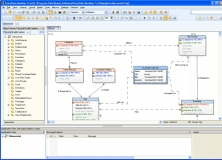
You can create data models and deploy accurate changes to data structures.
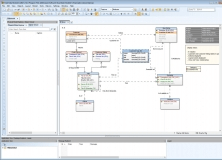
Deploys changes to one or more to databases and creates database structures.